Automation Use Cases🔗
Textkernel's integration with the Bullhorn Platform supports Bullhorn Automation Auto-match which starts automatic matchflows based on a trigger event in Bullhorn Automation.
Textkernel's best-in-class matching engine is available to your recruiting team via this feature.
Info
In order to generate matches, the feature requires a Textkernel Search and Match index that is connected and synced to Bullhorn Platform.
Textkernel's support for Bullhorn Automation Auto-Match feature🔗
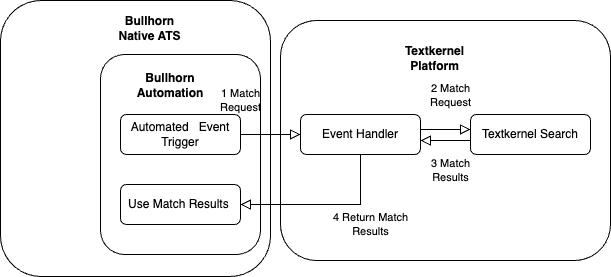
Bullhorn Automation offers an Auto-match feature, which can be configured to use the Textkernel by Bullhorn matching engine.
Inside Bullhorn Automation flows, you can configure a Match Candidates step. This can be powered by Textkernel match. The Match Candidates step takes a Bullhorn Job ID and a list of Bullhorn Platform Candidate ID's, and gets the top matching Candidates within the provided Candidate list. This step can be tied into other steps of a Bullhorn Automation workflow.
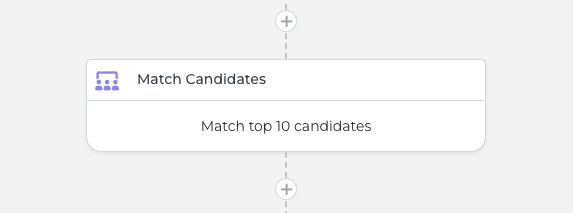
Bullhorn Automation includes a default matching engine for Match Candidates, but if you are using Textkernel by Bullhorn for Search and Match, you can override the default engine and use Textkernel's match engine.
Important
The *Enterprise Edition* of Bullhorn Automation is **required** to use this feature. Please check with your Bullhorn account manager if you are unsure whether you have the necessary Bullhorn license.
Activating Textkernel's matching engine for Bullhorn Automation Auto-match🔗
Your admin user should be logged into Bullhorn Automation (the one who maintains your organizations automations)
1 Go to Settings -> API -> Match Candidates Webhook
2 Click on the Edit button.
3 Fill out the dialog:
- Set the method as POST
- Enter the URL provided to you by Textkernel professional services; it might be different depending on which Textkernel data center you are using.
- Add an Authorization Headers. Click "Include Header".
- Use the Authorization Header prefix, as shown. Textkernel professional services will provide the token for the Header content when they are helping you to activate this feature. The token lets Textkernel validate the match request is legitimate and coming from you, so be careful with it and treat it like a secure password.
- Use the "response-type" Header prefix as shown, and set the "Header Content" to "object". This setting is the same for all integrations.
- Add the Merge Tags. These define how to map from Bullhorn ATS fields to Textkernel's supported parameters. Copy this text exactly into your setup:
{ "TKJobId": %JOBATSID%, "JobTitle": "%JOBTITLE%", "MaxCandidateCount": "%MAX_CANDIDATE_COUNT%", "MinScore": "%MIN_SCORE%", "MaxDistanceMiles": "%MAX_DISTANCE_MILES%", "CandidateIdsInList": %CANDIDATE_IDS_IN_LIST% }
- Select Array of object as the response style, and define the "Candidate IDs Field Name" and the "Match Scores Field Name" so that the Example Response looks similar to the image. This configures Bullhorn Automation so that it is ready to consume the match response.
- Set "Candidate IDs Field Name to "candidateId"
- Set "Match Scores Field Name" to "score"
- Choose your preference on how to handle a failed request to Textkernel
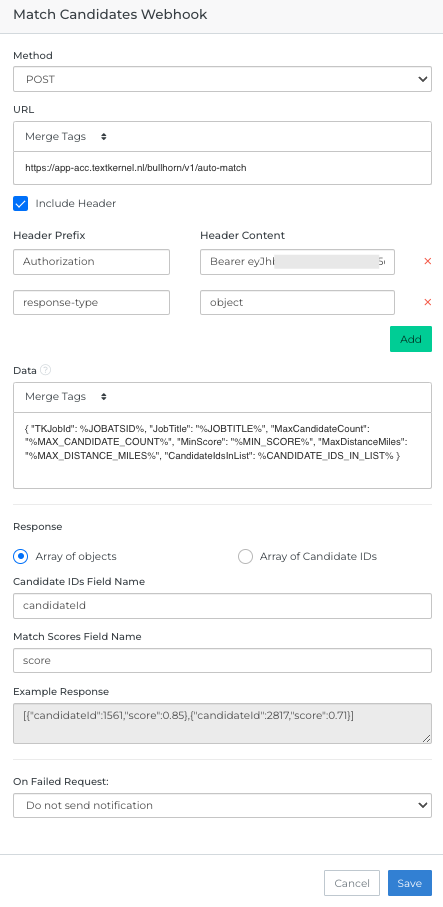
Testing your Bullhorn Automation Auto-match configuration🔗
After the webhook has been configured, you'll want to test the connection
-
Go to Settings -> API -> Match Candidates Webhook
-
Click on Test Webhook
You will see the dialog which is used for testing the webhook:
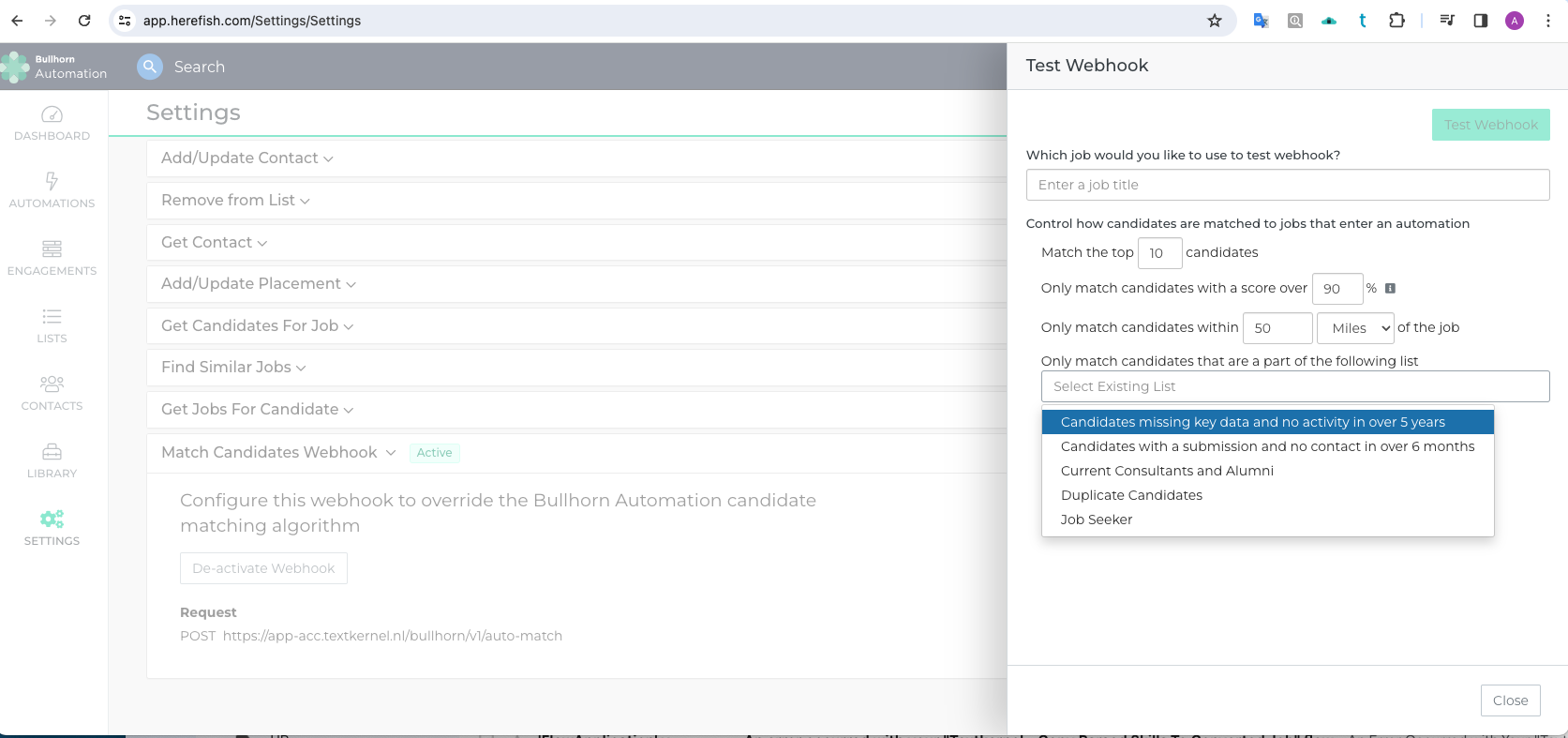
-
Configure your test
-
Select a Job from your Bullhorn ATS
- Select a desired number of top N candidates to be returned.
- Don't worry about setting "Only match candidates with a score over X%" Textkernel does not support that parameter.
- Don't worry about setting "Only match candidates within X Miles/KM if the job. Textkernel does not support that parameter.
-
Select the list of Candidates from which you want matches to be taken. Bullhorn Automation requires that you provide a Candidate list in order to get match results. In essence, we will be ranking candidates within that list, and picking the the top N that you have requested.
-
Click "Test Webhook". It shows you the data that will be sent, and the result.
If you don't see any errors, then your test worked.
Important
You might not have any matches if the Candidate list only contains poor matches for the Job you selected for testing
Using Auto-Match in your Bullhorn Automations🔗
Please refer to your Bullhorn ATS documentation for details on how to best integrate the match steps into your Bullhorn Automation flows.
Note that these parameters from the Match Candidate controls are NOT supported by Textkernel's implementation:
- "Only match candidates with a score over X%"
- "Filter Distance" settings, like searching inside or outside a given radius
The behaviour with respect to these parameters is directly managed by the Textkernel platform's match template configuration.
Custom match templates🔗
When setting up Bullhorn Automation Auto-match, it is possible for Textkernel professional services to define a custom match template for use by all Bullhorn Automation Auto-match events that is different from the standard match template used for matching by interactive users.
Professional services can customize a match template so that the match query (which determines the match results) is more closely optimized for a customer’s specific business context. The match template defines how the Textkernel matching engine using the data available in the Textkernel index to rank/score results. The standard default match query template is based on a very broad number of scenarios, but there can be reasons customers prefer to have something more customized.
For example, perhaps there are certain business fields with unique company-specific information that is important to find good matches like: a job status, candidate status, or some internal job classification/coding . These can be added as considerations in the custom match query template.
The match template can also be used to place more or less emphasis on a given match query concept/term (e.g. job title, IT skills, language skills, location, etc.) The match template can do this by adjusting the condition of match query terms. Textkernel match supports several different conditions: Must-have, Should-have, Nice-to-have, or Banned. These can be changed in the template from the default conditions. In a highly automated match workflow, you might want stricter match criteria vs an interactive match workflow where recruiters are spending more time refining the results and looking for hard-to-find candidates.
The match template also allows the location search radius to be adjusted, to match candidates closer or farther away from a given job.
