About Market IQ Leads🔗
A lead is usually a person (but it could be an entire company) who is a potential contact; someone you are trying to establish a relationship with. Once you qualify your lead, you should proceed to the conversion stage.
Tracking leads allows users to see their entire sales funnel. Adding a lead activity to Bullhorn and recruiters can see everything from the first phone call to a potential hiring manager all the way to a paid placement.
Leads can be converted into:
- Contact records
- Company records
- Candidate records
- Opportunity records
Converting a lead will populate the following fields:
- First name
- Last name
- Occupation
- Company
- Phone number
Workflow Overview🔗
Once configured, the workflow between Textkernel and Bullhorn looks like this:
Step 1 Recruiter finds an interesting Job in Market IQ and clicks the Export button
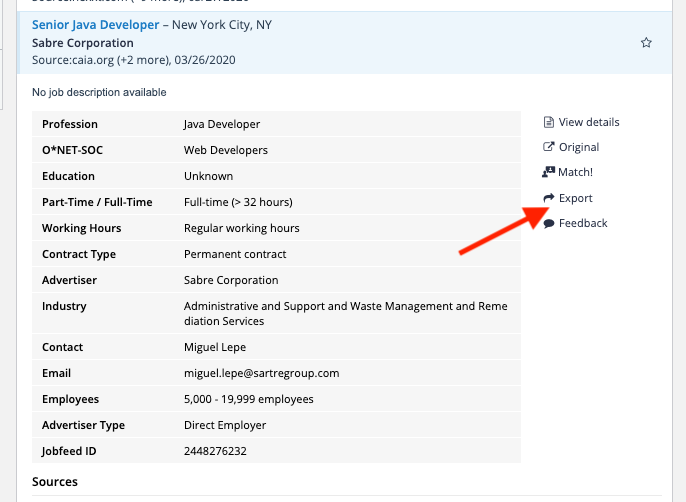
Step 2 The system asks for confirmation
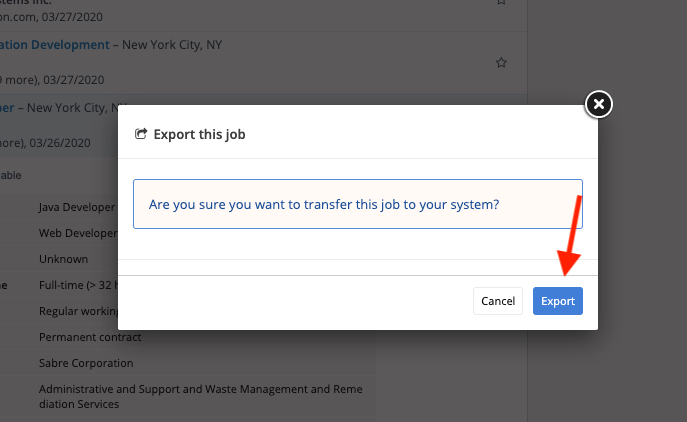
Step 3 A Lead is created in your Bullhorn instance

Configuration🔗
The configuration consists in two steps:
- Field Mappings
- View Layout
The details are described below.
Before you start🔗
-
Market IQ Integration will not overwrite existing Leads records that have already been created in Bullhorn.
-
Textkernel API user needs permissions to create leads in Bullhorn. Please double check if this user has proper permissions.
-
Textkernel does not provide Bullhorn configurations: an admin user or a Bullhorn support engineer should configure the field mappings and the view layout.
-
Additional private labels and User Types should be considered during the configuration step. Please contact Bullhorn support if you need more information regarding permissions and visibility.
-
It is currently not possible to set up a custom integration using other Bullhorn or Market IQ fields, however you can enable and configure additional fields in Bullhorn for users to build their lead record manually.
Configuring Field Mappings🔗
As an admin user, click on the Field Mappings link from the Bullhorn Menu:
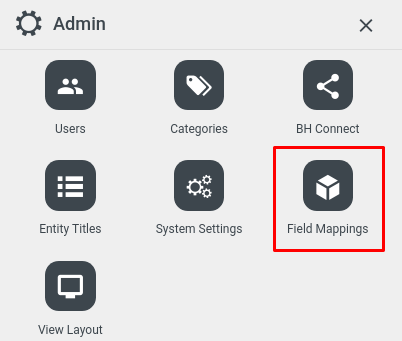
Look for the Leads object on the list. It should look like this:
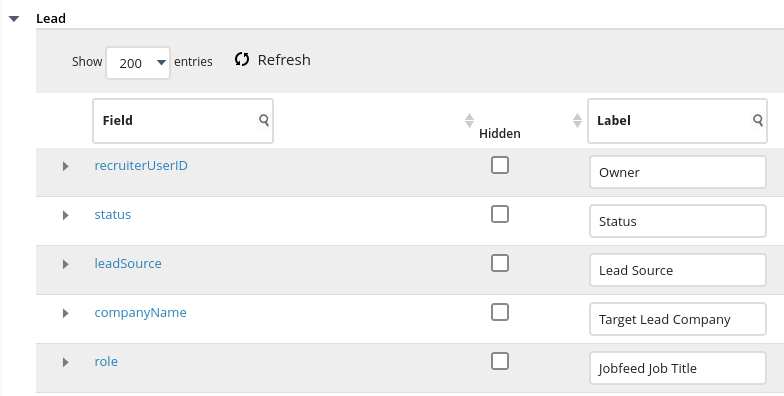
Make sure you add Textkernel as a possible value for you LeadSource field:
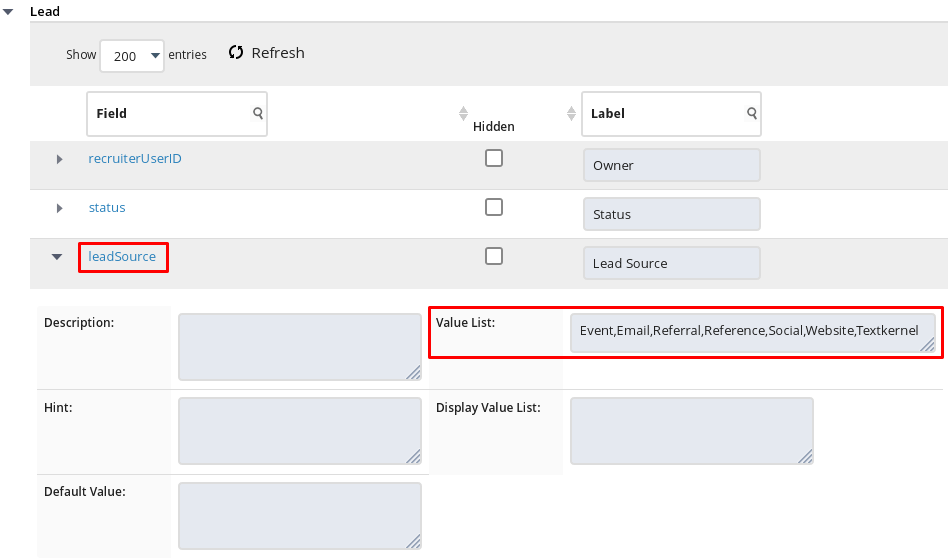
Now, check your current configuration against the table below. Make sure these fields are configured and not hidden.
Labels, Section Headers and Sort Order are just a recommendation and not a required configuration.
| Bullhorn Field | Sort Order | Edit Type | Required | Default Template US PL | Default Template UK PL | Default Template French PL | Default Template German PL | Default Template Dutch PL |
|---|---|---|---|---|---|---|---|---|
| recruiterUserID | 10 | Picker:Internal | Yes | Owner | Owner | Propriétaire | Beraterin | Eigenaar |
| status | 15 | Drop Down | Yes | Status | Status | Statut | Status | Status |
| leadSource | 25 | Drop Down | No | Lead Source | Lead Source | Source du lead | Lead-Quelle | Leadbron |
| companyName | 30 | Text | No | Target Lead Company | Target Lead Company | Société cible | Lead Zielkunde | Target Lead Bedrijfsnaam |
| role | 40 | Text | No | Market IQ Job Title | Market IQ Job Title | Titre du poste Market IQ | Market IQ Stellenbezeichnung | Market IQ functietitel |
| clientUserID | 60 | Picker:Client | No | Current Client Contact | Existing Client Contact | Contact client actuel | Aktueller Kundenkontakt | Huidig klant contact |
| clientCorporationID | 65 | Picker:Client Corporation | No | Current Client Company | Existing Client Company | Entreprise client actuel | Aktuelles Kunden-Unternehmen | Huidig klant bedrijf |
| companyURL | 75 | Text | No | Company URL | Company URL | URL du site de l'entreprise | Firmen-URL | Bedrijfs-URL |
| sectionHeader1 | 100 | Section Header | No | Lead Contact Details | Lead Contact Details | Coordonnées du lead | Lead Kontaktdaten | Lead contact gegevens |
| firstName | 105 | Text | No | First Name | First Name | Prénom | Vorname | Voornaam |
| lastName | 110 | Text | No | Last Name | Last Name | Nom de Famille | Nachname | Achternaam |
| occupation | 115 | Text | No | Title | Title | Tire du poste | Stellenbezeichnung | Naam huidige functie |
| 120 | Text | No | Adresse e-mail personnelle | |||||
| phone | 125 | Text | No | Phone | Phone | Numéro de téléphone | Telefon | Telefoon |
| fullAddress | 129 | Address | No | Job Location | Job Location | Lieu de travail | Arbeitsort | Werk locatie |
| city | 133 | Text | No | City | City | Ville | Stadt | Plaats |
| state | 135 | State - Mini Picker | No | State | County | Département/Région | Staat | District |
| zip | 137 | Text | No | Zip | Post Code | Code postal | Postleitzahl | Postcode |
| sectionHeader2 | 400 | Section Header | No | Market IQ Job Posting Section | Market IQ Job Posting Section | Section "publication de l'offre" dans MarketIQ | Market IQ Stellenanzeige | Market IQ Publicatie sectie |
| comments | 410 | Text Block | No | Additional Job Data | Additional Job Data | Information additionnelles | Zusätzliche Stellen-Informationen | overige informatie |
| description | 420 | DHTML Editor | No | Description | Description | Description | Beschreibung | beschrijving |
From the fields above, some are unique to this Market IQ integration:
- comments: stores the Market IQ Job Posting data and it does not map to a specific Bullhorn field.
- recruiterUserID: stores the name of the Bullhorn user who exported this job from Market IQ
- status: stores the value “New Lead”
- leadSource: stores the value “Textkernel”. This field is useful for tracking Leads records that originate from Market IQ
Configuring the View Layout🔗
As an admin user, click on the View Layout link from the Bullhorn Menu:
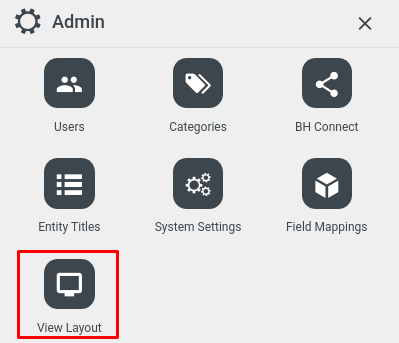
Look for the Leads object on the list, then click on the Overview tab.
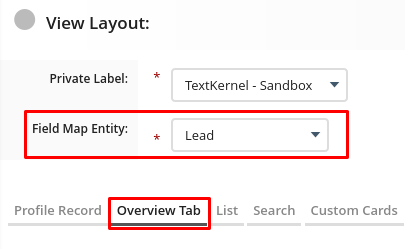
Now make sure your custom cards are configured according to the images below:
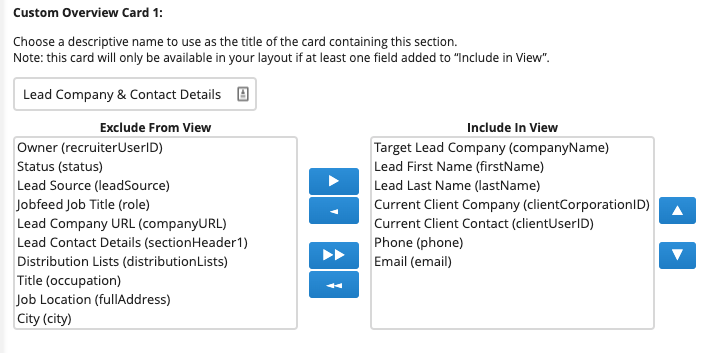
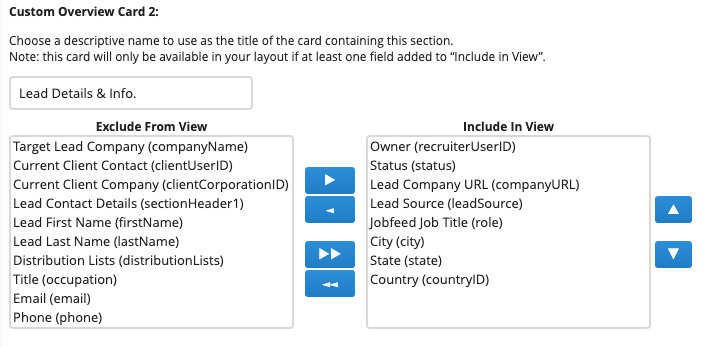
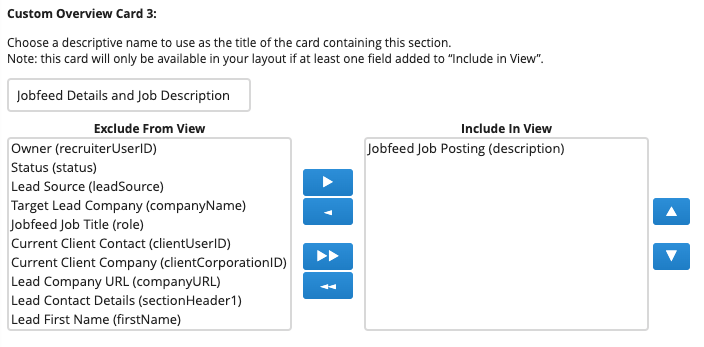
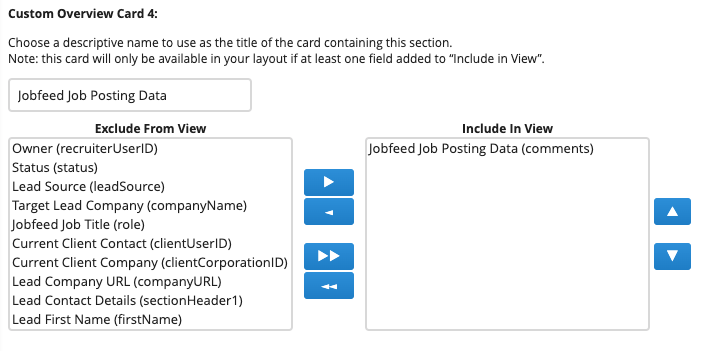
Asking for Help🔗
If you are not comfortable doing the configuration by yourself, you can reach out to Bullhorn support with an email similar to the one below:
Hi Bullhorn Support,
Please enable the following user types and private labels to view and edit leads:
Add your user types and private labels here. For example:
- User type A
- User type B
- Private Label X
- Private Label Y
Alternatively, you can ask them to enable the functionality for all user types and private labels.
We would like assistance with the configuration of the Leads entity field mappings and view layout.
In the link below there is a table with the field mappings, labels, sort order and configuration requirements - these fields should be unhidden. There are also screenshots of the overview tab layout of the fields we would like to see in each card on the Leads overview page.
Add a link to this page
Also, please grant the Textkernel API user permissions to create Leads.
Thank you,
Additional information🔗
Here are a couple of links to the Bullhorn documentation and support:
-
Bullhorn Community - One-stop shop for all your Bullhorn needs.
-
Converting a Lead - Bullhorn Help
-
Adding a Lead - Bullhorn Help
-
Using the View Layout - Bullhorn Help
-
How do I change the fields that appear on the Overview tab of a record? - Bullhorn Help
-
Using Field Mappings - Bullhorn Help
